Diagnostics
Enable the ASP.NET Core Renderer diagnostics
If you cannot identify the reason why your Renderer app is not working, you can run the diagnostics page.
- Enable the .ASPNET Core Renderer diagnostics.
To do this, open the web.config file of your Sitefinity CMS instance.
- Inside section
<configuration> / <appSettings> insert the following:
<add key="sf:enableRendererDiagnostics" value="true" />
NOTE: You should enable this setting only for debugging purposes.
- Run the Renderer in debug mode with environment Development.
If you have not changed it, this is the default value.
- Navigate to the diagnostics using the following URL:
https://localhost:5001/sfrenderer/diagnostics
- If you want to view the request that is reaching the ASP.NET Core Renderer for debug purposes, navigate to https://localhost:5001/sfrenderer/diagnostics/requestdump
Page diagnostics
Sitefinity ASP.NET Core Renderer supports diagnosing the page for performance problems.
For page diagnostics, you do not have to setup Sitefinity CMS, using the procedure above.
PREREQUISITES: You must be in development environment
To diagnose a page, you must include the ?sfdiagnostics query parameter in the page URL.
A value for the query parameter is not required.
RESULT: When the page is executed with the query parameter, each widget is profiled for the requests made through the HttpClient interface. The time for the widget execution is logged as well.
The following screenshot displays a sample result:
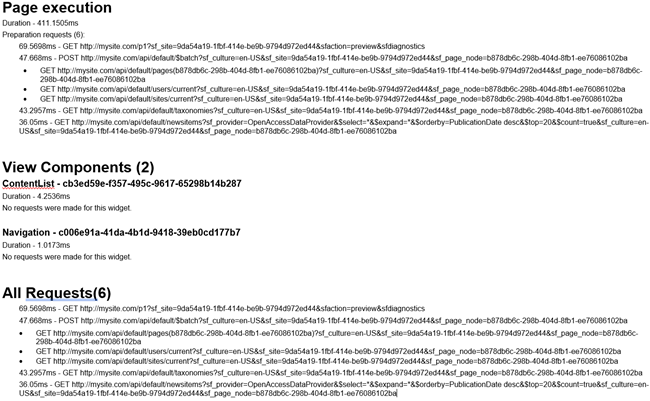
In the example above, you can see the following: